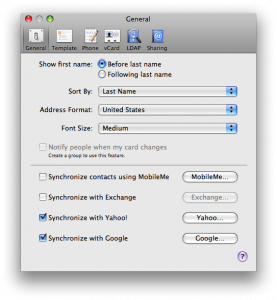
Sync your Mac Address Book with your Google or Yahoo! e‑mail account to make it available to Facebook, Twitter, LinkedIn, and other social‑media sites.
Many Mac users already make their contacts available everywhere by synchronizing between laptops, desktops, and smart phones, either using MobileMe or third-party utilities. But in Leopard and Snow Leopard (Mac OS X versions 10.5 and 10.6), there’s another very powerful option—synchronize your Mac Address Book with Google (Gmail) and Yahoo! e‑mail accounts. The advantage: these two services have become nearly universal resources for sharing your contact list with social‑media sites.
Here’s how it works:
- If you don’t already have a Google or Yahoo! account, sign up for one. It’s free, and it gives you access to other members-only features of those sites, such as Google Analytics, local search, and lots more.
- Open Address Book and choose Preferences from the Address Book menu. In Leopard (Mac OS X 10.5), choose the General tab. In Snow Leopard (Mac OS X 10.6), choose the Accounts tab.
- Click the appropriate checkbox for the service to which you want to sync. You’ll be prompted to enter your @gmail.com or @yahoo.com e‑mail address and password. You might also be asked to accept terms of a user agreement.
- Click okay, and Address Book will communicate with Google or Yahoo to link the account. (If you encounter error messages, try signing out of you Google or Yahoo! account. Then attempt the link again from Address Book.)
- Once the accounts are linked, they’ll be synced automatically within a few minutes. You can also manually synchronize immediately using Apple’s iSync application, or by clicking the iSync icon
 in the menu bar and choosing Sync Now. (Turn the icon on or off using iSync’s Preferences menu option.)
in the menu bar and choosing Sync Now. (Turn the icon on or off using iSync’s Preferences menu option.) - Once your contacts appear in Google or Yahoo!, you can log in to your social‑media accounts to make use of them. For instance, in Facebook, click on the Friends tab, and in the “Find People You Email” section, log in using your Google or Yahoo! account information. Facebook will import your contacts and find all the people you know who are already on Facebook. Select the ones to whom you’d like to send friend requests. In a later step, you’ll also be offered the option to send invitations to join Facebook to selected contacts who aren’t already members.
Leave a Reply